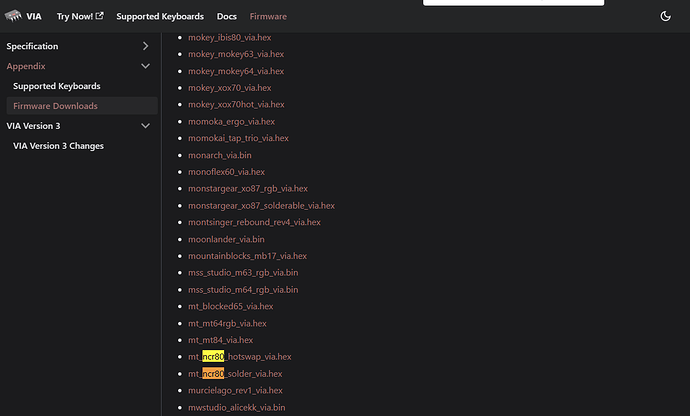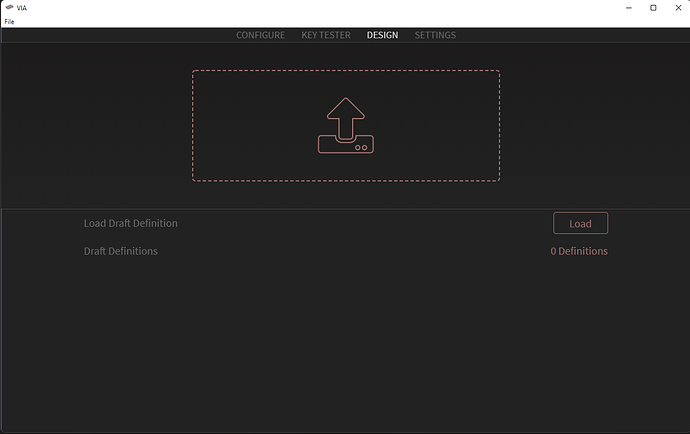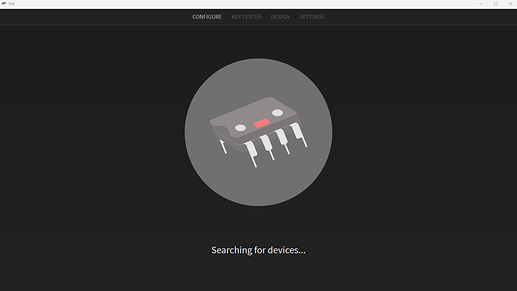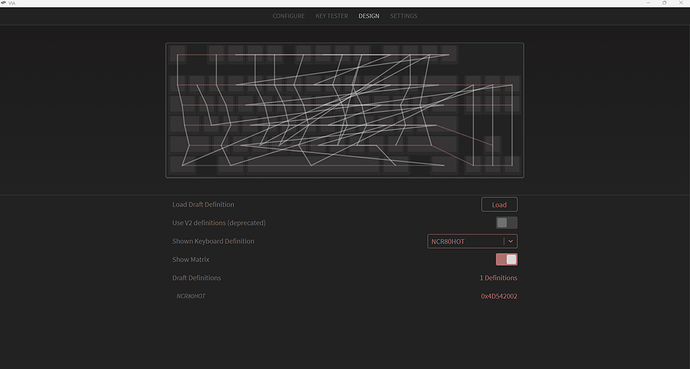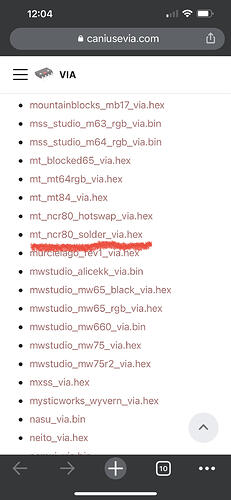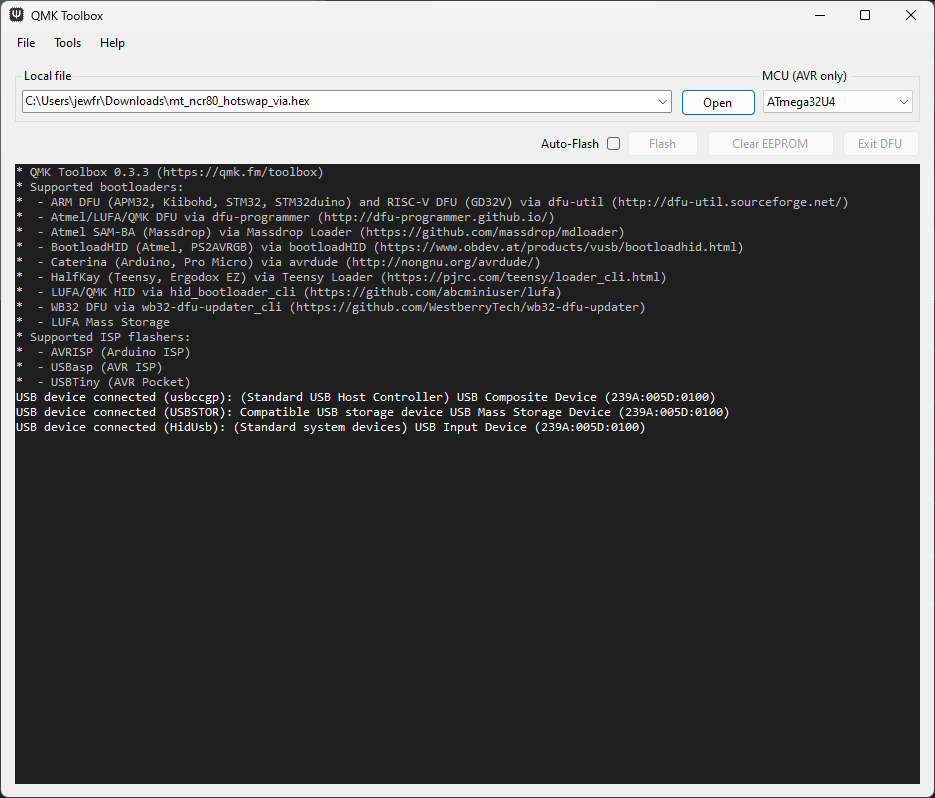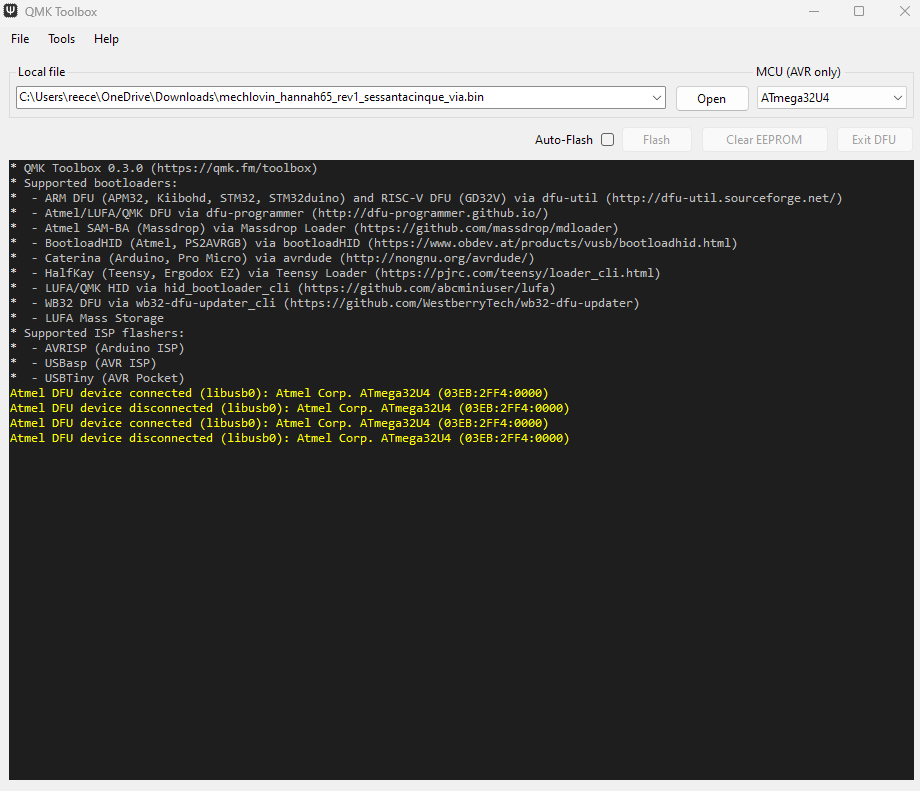Hello everyone!
Some time ago I’ve bought a used NCR-80. Everything was just as described and I’ve spent some time getting VIA to work but after some time I’ve managed to upload my custom layout to the keyboard. For some reason, the keyboard has reverted to the default layout or some other layout e.g pressing the enter button types the backslash and the right alt is winkey.
Does anyone have a clue what might have caused the change?
I’m also struggling to find the tutorial that has helped me get VIA to work in the first place.
https://drive.google.com/file/d/1ixeBB7u2lbM3ep5X0mcvrjYhrd45x9kY/view
This is the only one I seem to be able to find and I doesn’t work for me as there’s no “file” button for me thus I cannot upload the json file. I’m using Windows 11
There are two files in question here. The VIA firmware (.hex) file allows VIA to run on the keyboard. The layout (.json) file allows the VIA app to see the layout, which allows you to reassign the key bindings.
First, you’ll need the .hex file which enables VIA to run on the keyboard (don’t know if you have solder or hotswap version). Once the proper firmware is installed, the keyboard should be working with the default key assignments.
The VIA .hex firmware files are available for download from the VIA website at:
Search for NCR-80 shows me the hotswap and solderable versions are there:
Once you download the proper .hex file, you will need to connect the keyboard and flash the file to it with QMK Toolbox Program.
Secondly, in order to reprogram the keyboard you’ll need the .json file mentioned in the instructions loaded into the “draft definition” in the design tab. This is the file that explains to VIA how to program your keyboard. If you click on the link, you’ll get the raw .json file open in google drive. You’ll need to hit the download button and save it to your computer.
What happens when you start VIA? Do you see anything at all or do you just get the “Searching For Devices…” message?
Do you have a “Design” Tab?
If so, clicking on the “Load Definition” button or dragging and dropping the .json file is the same as clicking on “File” in Step 1 of the original istructions (or as I mentioned a few paragraphs up)
You can use the downloaded VIA app or the newest version which is the VIA web app
Hope that helps. Let us know if you are still having trouble.
I find that I have to manually load the .json file if configuring an NCR-80 in VIA.
It’s important to select the right one for your NCR-80, hotswap or soldered.
I get “Seatching for devices…” and enabled the option to see the “Design” tab in settings.
After I’ve bought the keyboard I’ve flashed it with QMK and whatnot and was able to edit the layout freely but out of nowhere It’s changed layouts. Luckily I’ve all the files I have used while setting up the keyboard:
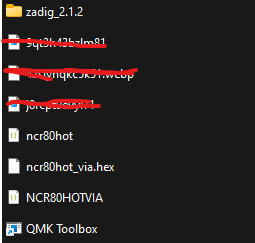
Do you think I need to flash the board all over again or can I just load the json file to the “Draft Definition”? Thanks for the answers!
That’s what I get once i load the definition from json, what is the next step? There’s still no option to configure the layout after loading the definition.
Just reflash it with the VIA hex. You can use the one in that folder or the one from the VIA website. Make you you flash the hotswap version of that’s what you have
I have the solder version of PCB but i don’t know why the instructions told me to do it with hotswap. Maybe things have changed from when I have done it last time
Alright. Thanks for the help. I’ll give you an update once I get round to doing it ![]()
Reflashin the keyboard with ncr80_solder_via. hex has solved the issue.
Thanks to @pixelpusher for help <3
Hello all, I too recently purchased an ncr80 r3, however it is the hotswap version and I am trying to flash it using QMK toolbox, however I am having some trouble figuring out how to enter boot loader mode. I have watched several videos and read through forum posts for what seems like days now and nothing seems to be working. Anyone know how to get it into DFU mode?
How did you get it into boot loader mode?
hold down escape while you plug it in
It seems to work but qmk toolbox still doesn’t allow me to flash. The ‘flash’ button remains grayed out.
can you post a screenshot of it?
Your computer sees it as a USB device instead of a Atmel device, that’s not good.
I wonder if it’s a driver issue.
Interesting. Would you suggest I try on another computer?
I guess it’s worth a try. My screenshot is from my Sessantacinque but it said the same thing when I plugged in the NCR80 earlier. There is another option for getting it into bootloader, but you’ll have to take it out of the case. There is a pad for a reset button underneath (not soldered on) and you could use some tweezers to short it (press the button). But I’m 99% sure it would do the same thing.
Also, are you sure it doesn’t already have VIA on it? It’s supposed to, according to the instructions
You just need to load the JSON definitions inside of VIA to be able to program it. Or are you wanting to use a custom QMK file for it?
Go to https://usevia.app/ and see if it shows up after you click “authorize device”