I bought myself an AEK II a little while ago. I have a thing for the later “vintage” keyboards that have mechanical switches but more modern layouts, so this one would make a fine addition to my collection.
Still needs a clean and probably a retrobrite.
Between the mid 80’s and late 90’s Apple peripherals used the Apple Desktop Bus protocol and in order to use them on modern hardware must be converted to USB. So you have 3 choices, a Griffin iMate (not made any more, but occasionally pop up second hand), one of Hasu’s pre-made TMK converters, or build your own using a ATMega32U4/2 microcontroller.
I am a cheap skate, and love and excuse to tinker so I chose to do the latter.
The process was surprisingly simple. I used the guides from Hasu on Geekhack and scottc on Deskthority.
Bought a cheap s-video extension cable (for the female plug) and an arduino pro micro.
Once they arrived I stripped the extension cable tested the plug and cables with a multimeter to find out which wires I needed as per this diagram:
Set myself up outside (weather was nice and I don’t have a fume extractor)
Soldered what I had determined to be the correct wires to the pro micros VCC, GND and PD0 (labelled “3” on a pro micro).
and put a 1.5k Ohm “pull up” resistor between data and VCC and a momentary SMD switch between ground and reset (optional, just there to make resetting it easier).
I later realised I had written down the wrong wires, and had to swap the red and yellow ones, so it doesn’t look quite as neat now, luckily heat shrink hides a multitude of sins, I also added a cable tie for strain relief.
Then I used the TMK online editor to create a hex file. The only changes I made from the default were swapping the grave key and the backslash/pipe key, setting the apple specific reset button to open the calculator (might change this later) and changing the numpad equals to a regular equals (as it does not seem to work properly on windows).
I originally tried the rev.2 firmware, but it would not play nicely, and my computer would not recognise the new device. Rev.1 worked perfectly fine. I have been informed by Laser at Deskthority (and it states it clearly in the Hasu thread at Geekhack that rev.2 is for atmega32u2 devices like Hasu’s newer controllers. So use rev.1 with a Pro Micro.
To flash the firmware onto the Pro Micro, you can use QMK Toolbox
Download and install the latest QMK driver package.
Download and run the latest version of QMK Toolbox
In the GUI select your .hex as the local file, and set the microcontroller to ATmega32u4.
Then connect the pro micro to your computer, and either tick the “auto-flash” checkbox and enter bootloader mode, or enter bootloader mode and press the “Flash” button shortly afterwards.
Bootloader mode is entered by briefly connecting the reset and ground pins on the pro micro (or pressing the switch if you added one earlier)
Old method for flashing using WinAVR:
Download and install WinAVR.
Connect the pro micro to your computer and open up device manager. Get the pro micro into bootloader mode by briefly connecting the reset and ground pins (or pressing the switch if you added one earlier). In bootloader mode the pro micro will appear like this in device manager.
![]()
It will only stay in bootloader mode for about 8 seconds. Make a note of the port shown (in my case “COM4”) when it is in bootloader mode.
Open a command prompt and navigate to the folder that contains your hex file. Put the pro micro in bootloader mode, and while it is still in bootloader mode run the following in the command prompt.
avrdude -p atmega32u4 -P YOUR_SERIAL_PORT -c avr109 -U flash:w:filename.hex
Obviously replacing YOUR_SERIAL_PORT with the port you noted earlier, and filename.hex with the name of the hex file you downloaded.
Once that’s done, plug your keyboard into the converter (in my case with another s-video cable) and type away.
This whole post was typed on the AEK II. So far I am really enjoying it. I love the locking caps lock key and the massive adjustable angle leg slider thing. The only thing I don’t like about it so far is the thin enter!

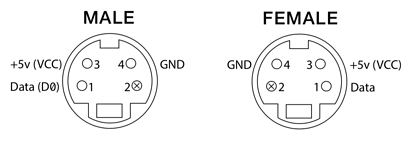




 going to do the same for my M0118. Alps in their original Apple cases sounds amazing
going to do the same for my M0118. Alps in their original Apple cases sounds amazing


